I noticed that wsappx is aficionado consuming non-trivial amounts of my CPU. I learn in Internet that wsappx is not necessary for operation of my PC. One user suggests killing it via task manager.
This Contain resolves so many high use issue on Hard disk or on CPU caused by the Windows Store WASPPX process on Windows Here i am sharing How to Turn off Windows Store in Windows 8 ,Windows 8.1 and Windows 10. you have Follow following 2 Solution for removing this error.
Solution :- 1 Disable Windows Store Service. (Windows 8 & 8.1)
Press "Win+R" or type services.msc. Find Windows Store Services and Change startup type as manuallyOR
Step 1:- Press the Windows Key + R To Open the "Run" Command Box.Step 2:- In "RUN" Command Box Type : regedit And Press Enter.
Note:- Tack back up of Register , Before you Continue.. To do that...
1. From the main menu, go to File & select Export
2. Store on specific Location like D Drive , Desktop etc..
Step 3:- After you have backed up your registry, navigate to the following location at the left pane:
- HKEY_LOCAL_MACHINE\SOFTWARE\Policies\Microsoft\WindowsStore
- Note:- If you don't see 'WindowsStore' key then right-click at Microsoft key and select New > Key and name it "WindowsStore" (without quotes).
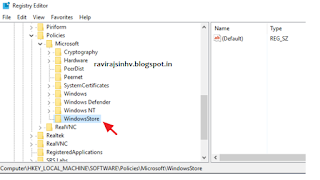 |
| WindowsStore |
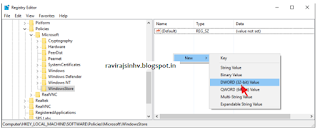 |
| DWORD Value. |
Step 6:- Double click at the newly created RemoveWindowsStore value and at the value data box type 1.
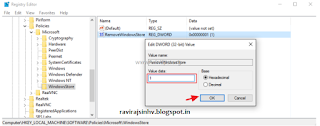 |
| RemoveWindowsStore |
Solution :- 2 Disable 'Superfetch' & 'Windows Search' services.
'Superfetch' service cashes data from an open application to RAM, so if you close and re-open the same application, this application is loaded faster and in that way 'Superfetch" improves the system's performance. But, the 'Superfetch' service (also known as 'Prefetch'), many times is causing high usage on your hard disk or on your CPU, so try to disable it to eliminate the high usage on the CPU or hard disk.
1. Simultaneously press the Windows key + R keys to open the 'Run' command box.
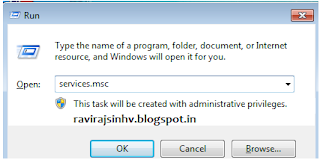 |
| services.msc |
2. In run command box, type: services.msc and press Enter.
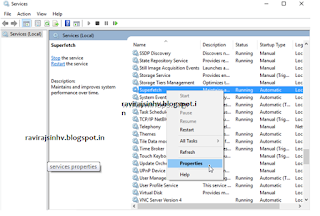 |
| Superfetch |
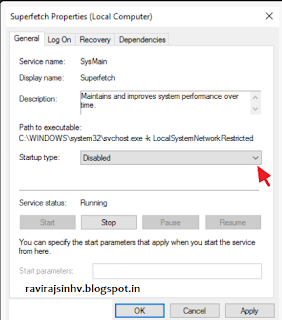 |
| Superfetch |
5. Press OK to close SuperFetch properties window.6. Restart your computer.7. If after the restart, the high usage behavior still exists then perform the same procedure but this time disable the Windows Search service.
Sign up here with your email
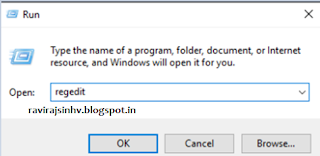

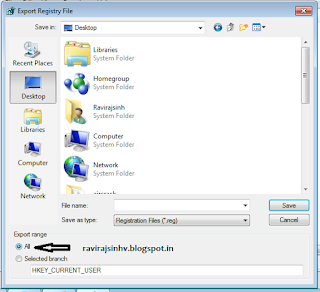
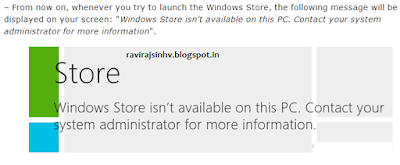
1 comments:
Write commentsMany people face this kind of issue and you described well. Thanks for sharing!!
ReplyHave a look at wsappx high cpu
ConversionConversion EmoticonEmoticon